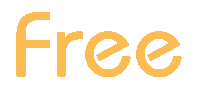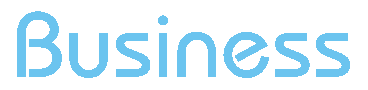Inserting the ShinyStat™ code in Flazio sites
How can i insert the ShinyStat™ code in sites created with Flazio?
To insert the ShinyStat™ code within sites created with Flazio, follow the steps below.
To proceed, a ShinyStat™ account is necessary.
In the event you already have an account, verify what your username is.
If you don't have an account, you can register one and select the version among the available ones (ShinyStat™ Free, ShinyStat™Pro and ShinyStat™Business) that best suits your needs.
Configuration steps:
1. Access the reserved area of Flazio and click on the icon “Configure” on the right:
2. Select the icon “Statistics” on the right of the section “Manage”;
3. Click on the voice “Other services” (the third voice in the pop-up “Statistics” that opens in center page);
4. In the corresponding field under “ShinyStat” insert your username associated with your ShinyStat™ account;
5. Click on the green tick to activate the service of web analytics.
6. When activation is complete and the green tick has disappeared, the analytics system will start to detect and record data.
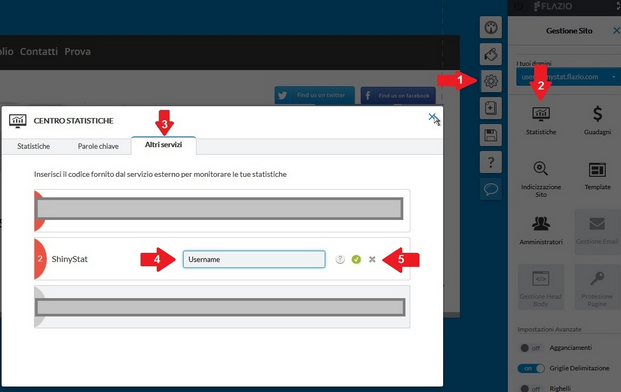
ATTENTION!
We recommend to pay attention during the insertion of the username.
Copy and paste the username corresponding to your ShinyStat™ account in order to allow a correct insertion in the field illustrated in step 4.
Furthermore, we suggest to verify the activation by opening your ShinyStat™ account that corrisponds to the username inserted in Flazio and see if the analytics are collecting data correctly after carying out some trial visits on your website.
In case the analytics aren't collecting data, verify that the username was inserted correctly, without any typing mistakes.