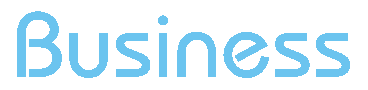Google ADS Integration - Search Terms
Search Terms Google Ads
The Google Ads Search Terms report shows the search terms used by users on engines to view your ads, retrieved through the Google Ads API
How to view the report
To view the report:
- Log in to your ShinyStat account
- Click on Web Analytics in the side menu
- Scroll to the Google Ads item and click on Search Terms
The report will be selectable only after associating a Google Ads account from which to retrieve the data. See the Configuration item for more details.
Metrics and Dimensions
Among the metrics retrieved from Google Ads we find:
- Search terms
- Match Type
- Campaign name
- AdGroup name
- Number of impressions generated by the keyword in the selected period
- Number of clicks and related CTR
- Cost of ad groups
- Views and CPV (cost per view) for your keywords on video campaigns
The report contains the following Dimensions:
| DIMENSION NAME | DESCRIPTION |
|---|---|
| Search Term | The search terms used by users on engines to view your ads |
| Match type |
The match type of the search term. It can take on the following values:
|
| Campaign | The campaign name defined on Google Ads |
| AdGroup | The Ad group name defined on Google Ads |
The table below details the various metrics you will find in the Google Ads - Search Terms report:
| METRIC NAME | DESCRIPTION |
|---|---|
| Impression (Google Ads) | Indicates how often ads from your search appeared on search results pages or on websites in the Google network. |
| Click (Google Ads) | The number of clicks |
| CTR (Google Ads) | Click-through rate (CTR) measures how many times people click on your Google Ads ads after they have been shown. CTR = (Clicks / Impressions) * 100%. |
| Cost (Google Ads) | The amount you spent on your ads on Google Ads |
| Video Views(Google Ads) | The number of times your video ads have been viewed. For video campaigns only |
| CPV (Google Ads) | Indicates the relationship between the costs incurred and the number of video ads seen. CPV = Costs / Video Views |
The filters available in the report allow you to filter the results by campaign names, ad group names and search term so that you can observe only the records most useful for the analysis

As with other ShinyStat reports, you can sort the data table by the metric that is most important to you by clicking the metric column header. Click the icon in the Details column to drill down to a more granular level of metrics or the icon in the Trend column to view the daily trend of the selected Search term.
.